Discount Codes (Coupon Codes or Promo Codes) are an important piece to any eCommerce site and they come built into Thinkspace. A discount code is a custom or site-wide code that your customer(s) can enter to get a discount on their online order. Whether you're discounting an entire product line, offering free shipping on orders above a certain amount, or incentivizing a customer to finish their abandoned shopping cart, discount codes are a great tool for being successful online.
To get started login to your site's Admin.
You'll find our Discount Code management area right in the admin, you can find it in the main menu under Shop > Promotional Codes.

Tip: The Shop menu and area are where you can manage most of your eCommerce, keep this area bookmarked.
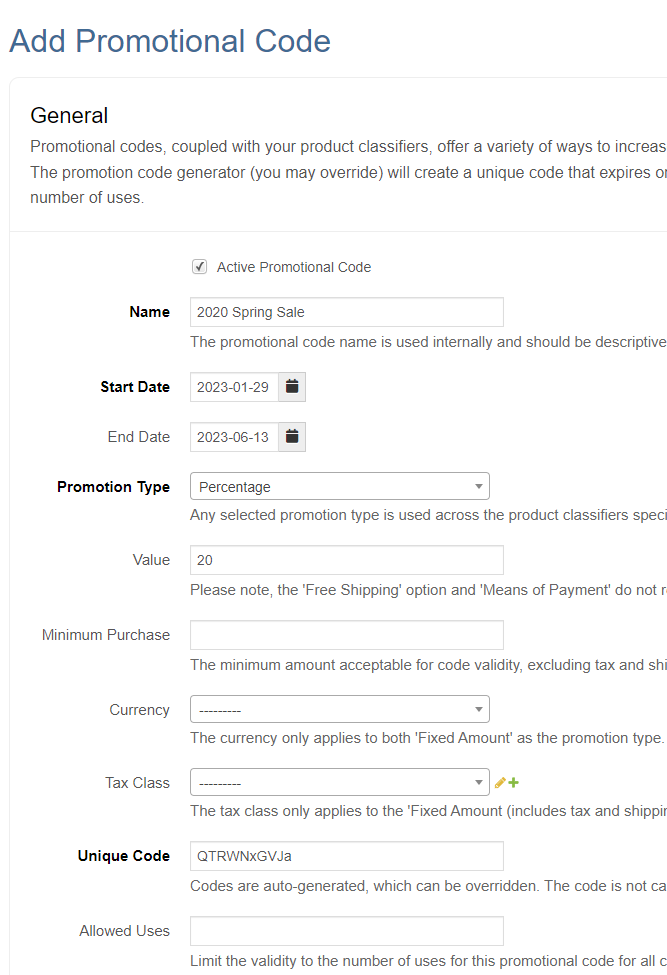
- Give it a descriptive name, this can help you search or find it later as you're adding more discount codes.
- Type is important here, is this is fixed amount say $100 off? or is this a percentage discount maybe 10% off? Maybe it's free shipping?
- Minimum purchase means would you like to require a minimum amount for the discount to apply.
- Code is completely customizable, you could put in FREESHIP or SPRINGSALE, or you can use the default automatic code if you're handing them out to individual customers. Codes are not case-sensitive, for example Sale, SALE, sale, all work together.
- Valid from and until dates, is this indefinite or would you like it to expire?
- Configuration is important... once you've filled out everything above we're going to pick what products this code can apply to. If it's all products then you're already set, otherwise click into that box to select what you'd like, you can for example set it to only be applicable to a certain brand, category or type. You can remove selections by clicking the x
- Once you select your configuration criteria, you'll need to click Save & Continue Editing and after the page refreshes it will prompt you with an error and ask you can now select the exact options for configuration, for example you selected the option Only Products from Brand(s) and you should now select Pandora. Or instead of by brand you want to apply to all charms, you could select Only Products by Type and you want to select Charms.

Feel free to test different codes and configurations, only you will know these codes until you publish them and you can't break anything by testing options out. To test, shop around on your site, add items to your cart, and enter your test code.

Was this article helpful?
That’s Great!
Thank you for your feedback
Sorry! We couldn't be helpful
Thank you for your feedback
Feedback sent
We appreciate your effort and will try to fix the article